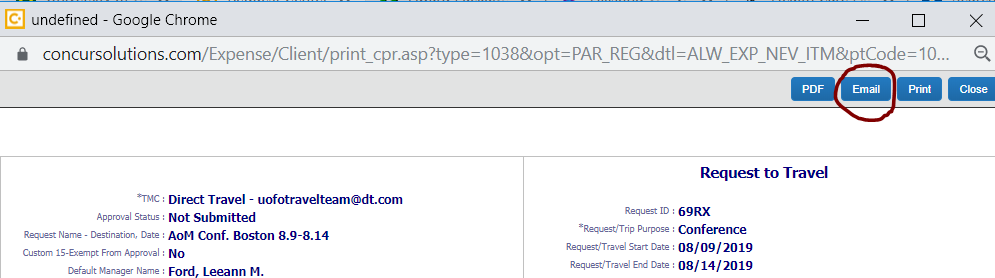Concur Request Header
New Request
Image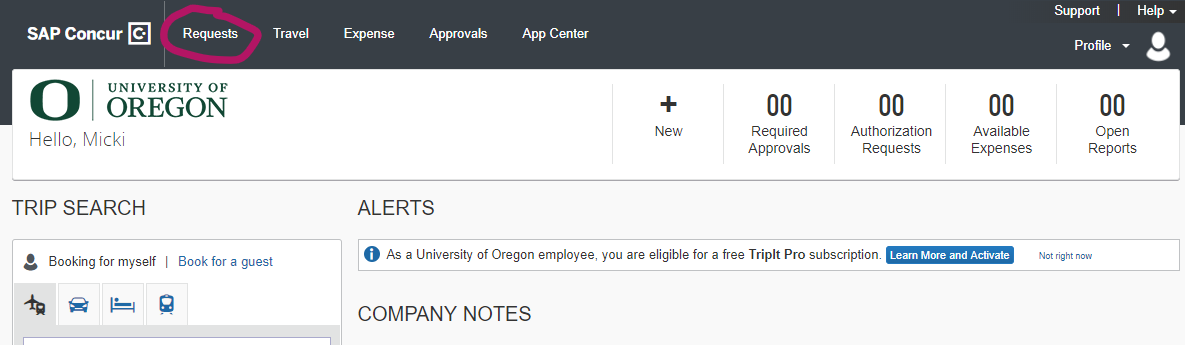
Active Requests
Image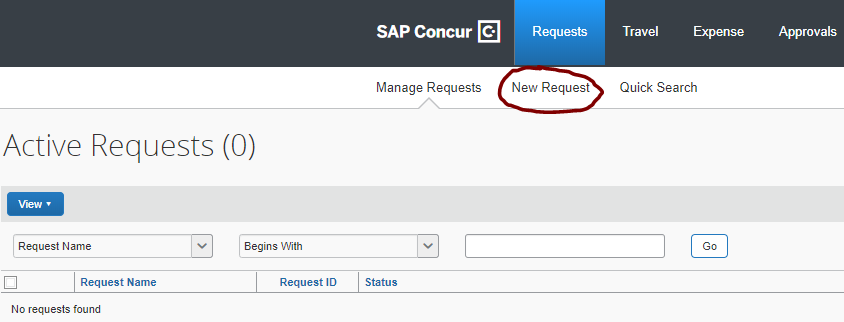
Example of filling out the first Request page:
Image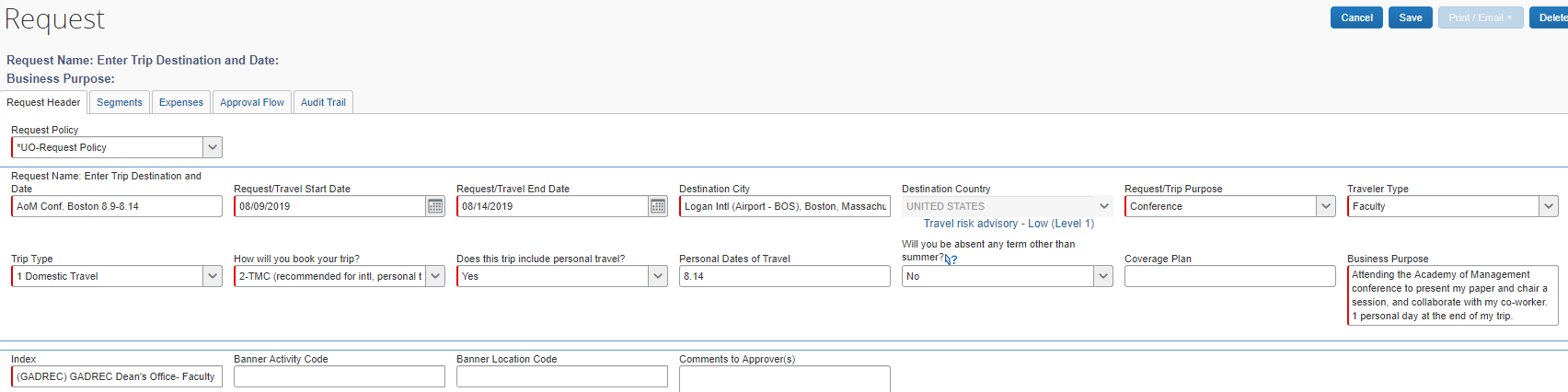
- Request Policy = UO Policy
- Request Name = Enter Conference name, Destination, dates of travel (if enough room). Acronyms are acceptable in Request Name (must be written out in Business Purpose)
- Travel Start Date = day you begin travel, even if it’s a personal day
- Travel End Date = day you return home, even if it was a personal day
- Destination City = the city you will be conducting your business
- Trip Type = 1-Domestic Travel
- How will you book your trip = this will almost always be options 1, 2 or 3. Option 2 “TMC” is for our travel agent
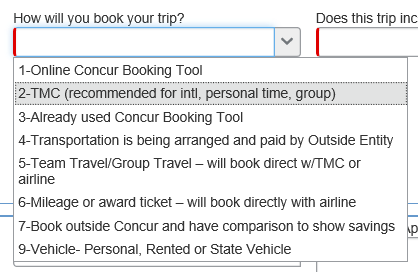
- If there are personal travel days, list those days under “Personal Dates of Travel”
- Business Purpose: Write out any acronyms and be very clear and detailed. “I am attending the Academy of Management (AoM) Conference to present my paper and chair a session, as well as meet co-authors, and learn about the latest research in my field while networking with my colleagues.”
- Index: if you do not know your index please ask Micki, Linda, or Marianne and we can look it up for you. If you are unsure if you have funds available in your PDA, fiscal services can check for you.
Segments
Click on the airfare icon. This is the ONLY part you are required to fill out under Segments.
Image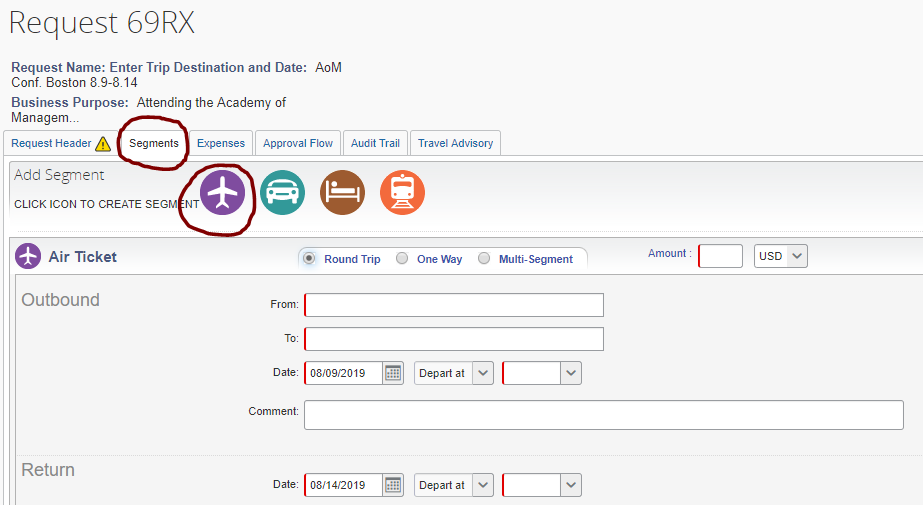
- Amount = estimate high if amount is unknown
- From = airport you will depart from
- To = your destination
- Outbound Depart at: estimate time, the exact time is unnecessary
- Return Depart at: estimate time, the exact time is unnecessary
Submit Request
- Click the red box, upper right-hand corner.
- Request goes to Leeann Ford Once Leeann approves, you will get an automatic email saying it’s approved.
- Then “Expense” will appear under Action in Active Requests window, and you’re ready to enter expenses.
IMPORTANT NOTE: If you have booked with TMC-Travel agent (Linda Cockman-Lawson), then once Leeann has approved, you will need to email Linda Cockman-Lawson the approval so she can ticket your airfare. Go into Request, and click on Print/Email at top right hand of screen (blue button). Email Linda Cockman-Lawson st LCockmanLawson@DT.com the approval and let her know which flight you’d like. Travel agent will book the flight and send the confirmed itinerary.
Image Image
Image